Assalamu'alaikum wr wb
Alhamdulillah kali ini saya bisa kembali membuat artikel terkait dunia jaringan internet. Kali ini saya akan sharing tentang salah satu NMS yang menurut saya sangat membantu dalam monitoring jaringan, yakni LibreNMS. LibreNMS itu sendiri adalah suatu perangkat lunak yang berfungsi sebagai aplikasi yang memonitoring kondisi suatu device ataupun status jaringan dengan menggunakan protocol SNMP yang akan membaca secara terperinci pada suatu device yang kita monitoring. Pada situs resminya LibreNMS memiliki tagline "a fully featured network monitoring system that provides a wealth of features and device support"
Baik langsung saja kita masuk pada poin instalasi LibreNMS.
- Terlebih dahulu server sudah diinstall operating system linux, disini saya menggunakan Ubuntu 20.04 bisa juga menggunakan linux lain.
- Set timezone pada ubuntu server yang masih baru dengan cara :
sudo timedatectl set-timezone Asia/Jakarta
- Instal php dan php extension yang diperlukan LibreNMS :sudo apt install software-properties-commonsudo add-apt-repository universesudo add-apt-repository ppa:ondrej/phpsudo apt updatesudo apt upgradesudo apt install acl curl composer fping git graphviz imagemagick mariadb-client mariadb-server mtr-tiny nginx-full nmap php7.4-cli php7.4-curl php7.4-fpm php7.4-gd php7.4-json php7.4-mbstring php7.4-mysql php7.4-snmp php7.4-xml php7.4-zip rrdtool snmp snmpd whois unzip python3-pymysql python3-dotenv python3-redis python3-setuptools
- Konfigurasi PHP :
sudo nano /etc/php/7.4/cli/php.ini
Cari parameter cgi.fix_pathinfo lalu uncomment kemudian rubah nilainya seperti ini :cgi.fix_pathinfo=0
Save dan close - Edit file /etc/php/7.4/fpm/php.ini :
nano /etc/php/7.4/fpm/php.ini
Uncomment dan isi zone waktu servernya :[Date]; Defines the default timezone used by the date functions; http://php.net/date.timezonedate.timezone = Asia/JakartaSave dan close - Edit file /etc/php/7.4/cli/php.ini :
nano /etc/php/7.4/cli/php.ini
Uncomment dan isi zone waktu servernya :[Date]; Defines the default timezone used by the date functions; http://php.net/date.timezonedate.timezone = Asia/JakartaSave dan close - Restart service php
sudo systemctl restart php7.4-fpm
- Instal database MariaDB :
sudo apt-get -y install mariadb-client mariadb-server
- Mengamankan database dengan memberikan password :
sudo mysql_secure_installation
NOTE: RUNNING ALL PARTS OF THIS SCRIPT IS RECOMMENDED FOR ALL MariaDBSERVERS IN PRODUCTION USE! PLEASE READ EACH STEP CAREFULLY!In order to log into MariaDB to secure it, we'll need the currentpassword for the root user. If you've just installed MariaDB, andyou haven't set the root password yet, the password will be blank,so you should just press enter here.Enter current password for root (enter for none):OK, successfully used password, moving on...Setting the root password ensures that nobody can log into the MariaDBroot user without the proper authorisation.Set root password? [Y/n] yNew password:Re-enter new password:Password updated successfully!Reloading privilege tables..... Success!By default, a MariaDB installation has an anonymous user, allowing anyoneto log into MariaDB without having to have a user account created forthem. This is intended only for testing, and to make the installationgo a bit smoother. You should remove them before moving into aproduction environment.Remove anonymous users? [Y/n] y... Success!Normally, root should only be allowed to connect from 'localhost'. Thisensures that someone cannot guess at the root password from the network.Disallow root login remotely? [Y/n] y... Success!By default, MariaDB comes with a database named 'test' that anyone canaccess. This is also intended only for testing, and should be removedbefore moving into a production environment.Remove test database and access to it? [Y/n] y- Dropping test database...... Success!- Removing privileges on test database...... Success!Reloading the privilege tables will ensure that all changes made so farwill take effect immediately.Reload privilege tables now? [Y/n] y... Success!Cleaning up...All done! If you've completed all of the above steps, your MariaDBinstallation should now be secure.Thanks for using MariaDB! - Instal web server, disini kita menggunakan NGINX :sudo apt-get -y install nginx-full
- Menambahkan user baru LibreNMS :sudo useradd librenms -d /opt/librenms -M -rsudo usermod -a -G librenms www-data
- Membuat database LibreNMS :sudo mysql -u root -pMembuat database beserta user dan password keamanan :CREATE DATABASE librenms CHARACTER SET utf8 COLLATE utf8_unicode_ci;CREATE USER 'librenms'@'localhost' IDENTIFIED BY 'librenms';GRANT ALL PRIVILEGES ON librenms.* TO 'librenms'@'localhost';FLUSH PRIVILEGES;exit
- Edit nama file 50-server.cnf :sudo nano /etc/mysql/mariadb.conf.d/50-server.cnfDi dalam bagian [mysqld], tambahkan parameter di bawah ini:innodb_file_per_table=1sql-mode=""lower_case_table_names=0Save dan close
- Restart service MariaDB :sudo systemctl restart mysql
- Download LibreNMS :sudo git clone https://github.com/librenms/librenms.git librenms
- Mengkonfigurasi Nginx ubntuk membuat file konfigurasi librenms di dalam nginx agar antarmuka webnya dapat diakses :sudo nano /etc/nginx/sites-available/librenms.confTambahkan parameter di bawah ini dan pastikan mengganti your_server_name_or_ip dengan alamat domain milik kita :server {listen 80;server_name your_server_name_or_ip;root /opt/librenms/html;index index.php;charset utf-8;gzip on;gzip_types text/css application/javascript text/javascript application/x-javascript image/svg+xml text/plain text/xsd text/xsl text/xml image/x-icon;location / {try_files $uri $uri/ /index.php?$query_string;}location /api/v0 {try_files $uri $uri/ /api_v0.php?$query_string;}location ~ \.php {include fastcgi.conf;fastcgi_split_path_info ^(.+\.php)(/.+)$;fastcgi_pass unix:/var/run/php/php7.4-fpm.sock;}location ~ /\.ht {deny all;}}Save dan close
- Sekarang perlu membuat tautan ke file librenms.conf seperti di bawah ini :sudo ln -s /etc/nginx/sites-available/librenms.conf /etc/nginx/sites-enabled/sudo unlink /etc/nginx/sites-enabled/default
- Restart service nginx dan php untuk update perubahan konfigurasi :sudo systemctl restart nginxsudo systemctl restart php7.4-fpm
- Mengkonfigurasi SNMPD, ketik perintah berikut untuk mengkonfigurasi snmp untuk digunakan dengan librenms :sudo cp /opt/librenms/snmpd.conf.example /etc/snmp/snmpd.confsudo nano /etc/snmp/snmpd.conf
- Ganti teks yang mengatakan RANDOMSTRINGGOESHERE dan atur string community kita sendiri seperti di bawah ini :com2sec readonly default publicSave dan close
- Download distro dari librenms :sudo curl -o /usr/bin/distro https://raw.githubusercontent.com/librenms/librenms-agent/master/snmp/distrosudo chmod +x /usr/bin/distrosudo systemctl restart snmpd
- Tambahkan Cronjob untuk log rotate:
sudo cp /opt/librenms/librenms.nonroot.cron /etc/cron.d/librenms
sudo cp /opt/librenms/misc/librenms.logrotate /etc/logrotate.d/librenms - Merubah permission file/folder librenms :sudo chown -R librenms:librenms /opt/librenmssudo setfacl -d -m g::rwx /opt/librenms/rrd /opt/librenms/logssudo setfacl -R -m g::rwx /opt/librenms/rrd /opt/librenms/logs
- Menjalankan composer wrapper :
sudo su - librenms
/opt/librenms/scripts/composer_wrapper.php install --no-dev - Menambahkan rule firewall pada linux :sudo ufw allow sshsudo ufw allow httpsudo ufw allow httpssudo ufw allow 161/udpsudo ufw enable
Untuk melihat status firewall :
sudo ufw status - LibreNMS install webserver :
buka halaman url server dengan cara buka browser lalu ketik dengan http://your_server_name or http://your_server_ip, jika sudah maka akan diarahkan ke install.php pada stage 0 seperti berikut : - Next stage maka akan diarahkan pada pengaturan database LibreNMS pada stage 1, seperti contoh berikut :
- Next stage jika sudah mengkoneksikan database maka selanjutnya proses import database librenms pada stage 2, seperti contoh berikut :
- Dengan menekan tombol Goto add user akan diarahkan pada stage 3 untuk membuat password admin, seperti contoh berikut :
- Setelah sudah mengisi password dan email pada stage 3 maka kita diarahkan untuk klik add user agar ke tahap selanjutnya :
- Pada stage 4 kita harus generate config untuk melanjutkan stage ke 5, seperti contoh berikut :
- Copy file stage 5 lalu kembali ke ubuntu terminal untuk mengkonfigurasi config.php, seperti berikut :
sudo nano /opt/librenms/config.php
paste script tersebut lalu save dan close - Update permission LibreNMS :
sudo chown -R librenms:librenms /opt/librenms - Jalankan validasi pada librenms :
sudo /opt/librenms/validate.php - Lalu jalankan command tambahan sebagai berikut jika mengalami kendala error :sudo chown -R librenms:librenms '/opt/librenms'sudo setfacl -d -m g::rwx /opt/librenms/bootstrap/cache /opt/librenms/storage /opt/librenms/logs /opt/librenms/rrdsudo chmod -R ug=rwX /opt/librenms/bootstrap/cache /opt/librenms/storage /opt/librenms/logs /opt/librenms/rrdsemanage fcontext -a -t httpd_sys_rw_content_t '/opt/librenms/bootstrap/cache(/.*)?'semanage fcontext -a -t httpd_sys_rw_content_t '/opt/librenms/storage(/.*)?'semanage fcontext -a -t httpd_sys_rw_content_t '/opt/librenms/logs(/.*)?'semanage fcontext -a -t httpd_sys_rw_content_t '/opt/librenms/rrd(/.*)?'restorecon -RFv /opt/librenmssudo ln -s /opt/librenms/lnms /usr/bin/lnmssudo cp /opt/librenms/misc/lnms-completion.bash /etc/bash_completion.d/mysql -u root -p./scripts/github-remove
- Selanjutkan bisa cek kembali di browser maka akan muncul halaman login librenms :


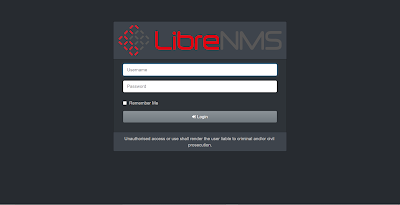










0 Comments